Quickstart
Setting up WinUAE can be an extremely complex task, especially for users who are not tech affine. That's where Quickstart comes in: it will quickly get you going if all you want is to emulate a certain model of Amiga.
It is entirely optional.
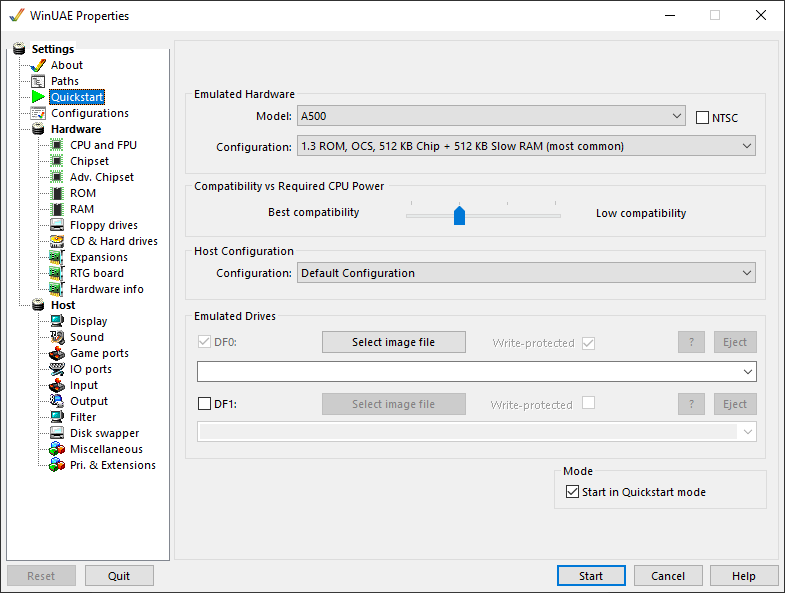
Emulated Hardware
Model - Select the model of Amiga you want to emulate e.g. Amiga 500, 2000, 500+, 600, 1000, 1200, 3000, 4000, CD32, CDTV, Arcadia or Expanded UAE example configuration.
Configuration - Select the common types of Kickstart, chipset and memory configurations you require from this list. This list changes depending on the model of Amiga you selected.
Compatibility vs required CPU power
Best - Low compatibility - Select whether you want more Amiga chipset compatibility or faster CPU speeds from this slider.
Host Configuration
Configuration - Select a default, Full screen 640x480, Full screen 800 x 600 or windowed configuration.
Emulated Drives
Disk drive DF0: - Click 'Select Disk Image' to load an ADF file in to drive DF0 (see Disk Drives). You may Write protect or Eject disks as well.
Disk drive DF1: - Click 'Select Disk Image' to load an ADF file in to drive DF1 (see Disk Drives). You may Write protect or Eject disks as well.
Set configuration sets the default configuration for retrieval.
Mode
Start in Quickstart mode - If enabled, then the Quickstart mode is the default.
Help content is under the terms of the GNU Free Documentation License.