Amiga Programs
Along with the WinUAE emulator program, some programs are supplied in the 'Amiga Programs' folder in the C:\Program Files\WinUAE folder. Here is an explanation of what these files are for and where to copy them to:
MouseHack
Copy this program file to your C directory on your Workbench disk or hard disk. This program will hack your mouse connected to your PC to work with WinUAE. In most cases it may not be needed. You can auto run it by adding a line to the s:user-startup file on your Workbench disk. Needed when using tablets. Tablets only work properly if you select "mousehack mouse" and run mousehack on the Amiga side.
Picasso96fix
Copy this program file to your C directory on your Workbench disk or hard disk. This program will fix Picasso 96 RTG screens greater than 1024 pixels when using your PC's graphics card with the uaegfx driver in WinUAE. Load it before LoadWB in the startup-sequence. The Picasso96fix.bb file is the source code to this program written in Blitz Basic.
rtg.library
Retargetable Graphics Library. Copy this library file to your libs:picasso96. This library will increase the speed of WinUAE a lot.
timehack
This tool synchronizes the Amiga time with the current Windows time every second. You need this when you use the hibernation feature of your PC and resume to get exact time. If you need exact time (for compiler make) it is also recommended to use this because UAE cycletiming differs of about 1-2 seconds per hour.
Copy it to the Amiga system directory c. Start it in your Userstartup with the command run >nil: timehack.
transdisk
Copy this program file to your C directory on your Workbench disk or hard disk. This can Transfer Disk images to or from floppy disk to an image or vice versa in ADF (Amiga Disk Format). Type transdisk ? for more options. See Create Image Files page for more details on this program.
transrom
Copy this program file to your C directory on your Workbench disk or hard disk. This can Transfer the Kickstart ROM image from a real Amiga to an image file to use with your Amiga Emulator. It will produce either a 256K or 512kB sized file. See Create Image Files page for more details on this program.
UAE
Copy this file to the AHI driver drawer in Devs on your Workbench disk or hard disk. It is used to emulate the Amiga's sound system using AHI retargetable sound driver system.
UAE.audio
This is the AHI Driver for UAE. It enables support for recording and playback with a sampling rate up to 96 kHz in 16 bit. Copy this file to the Devs:AHI driver drawer in Devs on your Workbench disk or hard disk. It is used to emulate the Amiga's sound system using AHI retargetable sound driver system. This driver works fully independent from Paula sound. For a speed boost on slower systems, you can set the Paula buffer to 5 or 6, and chose 11kHz Mono, which is enough to hear system sounds.
If you installed the driver correctly, it should offer you only 1 mode: UAE HiFi stereo++.
UAE_German
This is a German keymap file for access to @\~{[]} with ALT-GR like windows. Copy it to devs/keymaps and select in Input prefs.
Note: This is an old one that works in input compatibility mode. For 100% compatibility Mode (Euro Char) use German_keymap_new.lha in this folder and choose anything other in input tab then Compatibility Mode and remap # Key to 0x2b.
uae_rcli
Remote CLI. Usage: uae_rcli [?|-h] [-debug] [-nofifo] [<delay>]
uae-control
Copy this program file to your Utilities folder or some other folder on your Workbench disk or hard disk. It will provide a user interface within the emulator to control the floppy drives, reset, quit and other features without having to press F12 to bring up the WinUAE interface.
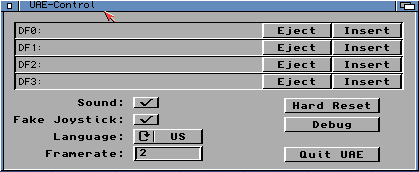
uaectrl
Copy this program file to your C directory on your Workbench disk or hard disk. This is the Shell equivalent of the uae-control program where you can change floppies, sound, joystick, reset or quit the emulator from a simple text menu.
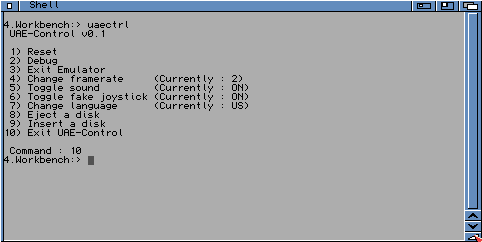
WinUAEclip
This program allows you to have access to Windows Clipboard so you can copy/paste files from/to WinUAE.
WinUAEnforcer
This program allows Enforcer support to detect bad memory access when developing programs or debugging. For 100% safety, use JIT in Indirect Mode. Make sure you use a tool that moves your VBR to Fast RAM. MCP or some other tools on Aminet do that. You can also use Segtracker from a real Amiga to find the program and offset of a hit.
winxpprinthelper
Not sure what this does yet. Need printer switched on before running this.
p96_uae_tweak
It must run after P96 monitor drivers in user startup.
If you have copy this program to c:, then type >nil: c:p96_uae_tweak in the CLI.
It is also recommended to set P96 memory from the 4 MB AIAB config to 16 or 32 MB, because it works faster. If not enough graphics card space is free you will see flicker as before and slower moves. Save the configuration and restart WinUAE when you have increased the graphics memory size. Crashes may occur when you only reboot the emulated Amiga.
To test it you can boot AIAB open the screenmode prefs window. Now put the screenmode prefs window to back and move it around underneath other windows.
If the window moves fast and does not flicker all, you are done. With that patch it is also impossible that P96 graphics actions can block WinUAE, so you get no AHI 16bit sound stuttering when doing a lot of graphics actions.
The patch splits large P96 blits (>60 pixels) in smaller blocks and checks in all blocks if a 16bit AHI buffer is free. This avoids speed losses and sound stuttering with 4ms AHI latency. Swapbitmaprastport (used for solid window moving and some slow layer actions) is patched to use UAE Blitter functions that exchange the data directly instead calling 3 times EOR. It is faster and avoids the heavy flickering when moving a smart layer window underneath another window.
ahitweak
Usage: AHItweak posoffset,pollrate
This is a program you can start from the CLI or user-startup and allows you to tune the AHI driver for better latency, because on Windows XP the play pointer position has a delay depending on the system and sound card used. Most users do not need this tool, but if you have crackle problems with 16bit AHI, play a song and try values of 50, 200, 500, 2000, -50, -200, -500, and -2000. With some trying, you may be able to get good results.You may also try to set the pollrate which WinUAE checks for buffers freely between 10 and 60. If you notice a speed loss you should set it to 60. If you use low latency music software that lets you chose AHI block sizes less than 8 ms (AHI uses 20ms by default) you can set this to a lower value if you hear crackle.
p96refresh
Start this program to get higher mouse pointer redraw rates than 50Hz with P96. Results are seen immediately after call.You can start this in your user-startup for automatic load during booting the system.
Note: If you use this, you must check if your CPU IDLE slider is set in correct position. In the worst case, the Amiga system clock will run slower. Set the IDLE slider so that in Windows task manager the CPU load of a Workbench screen shows about 10-15%.
Example: p96refresh 75 sets the redraw rate to 75Hz. It is recommended to set the rate according to the actual monitor refresh rate, or the doubled number. Do not set it higher or you get a speed loss greater than 2%.
Help content is under the terms of the GNU Free Documentation License.