Game ports
These settings let you control how joystick support is provided in WinUAE, as well as choosing serial and parallel port emulations.
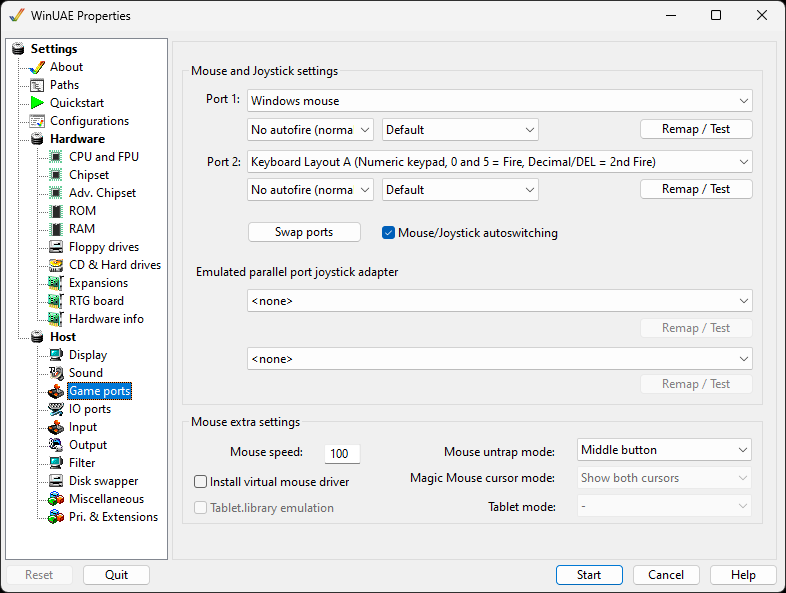
Mouse and Joystick settings
With these 2 options you can select the configuration of the "Amiga" - ports. Port 0 is usually used by the Amiga - mouse. It is easy to exchange the settings with the swap button.
Mouse * uses DirectInput to control the mouse, Windows Mouse uses the windows desktop mouse and Mousehack mouse is for Tablet users. X-Arcade is for Joystick with built in key mappings.
For either port you can select a Mouse, an X-Arcade device, a pre-defined Keyboard layout or a joystick if it is installed and connected to your PC.
If you move your mouse over X-Arcade layout information, you can view the buttons and so on and what keys they are mapped to.
For the Parallel port joystick adapteryou can select an X-Arcade device, Keyboard layout or other installed joystick.
Use the Remap button for an easy way to remap directions and buttons for the device.
Press F12 to exit remap or test modes. Press F11 to skip an event in the window.
Mouse extra settings
Mouse speed controls the speed of the mouse pointer across the screen. 100 is max speed, 50 is half speed etc.
Magic mouse allows you to move Amiga mouse outside borders (requires. HD installation, window mode using Picasso96).
A Virtual mouse driver can be installed for other features.
Cursor mode can be Show both cursors, show native cursor only or show host cursor only.
Full tablet input emulation and the tablet.library emulation can be used to emulate the alternative tablet devices for input control.
Help content is under the terms of the GNU Free Documentation License.