Input
You can configure your Input device such as Joysticks to match your requirements for games or other software:
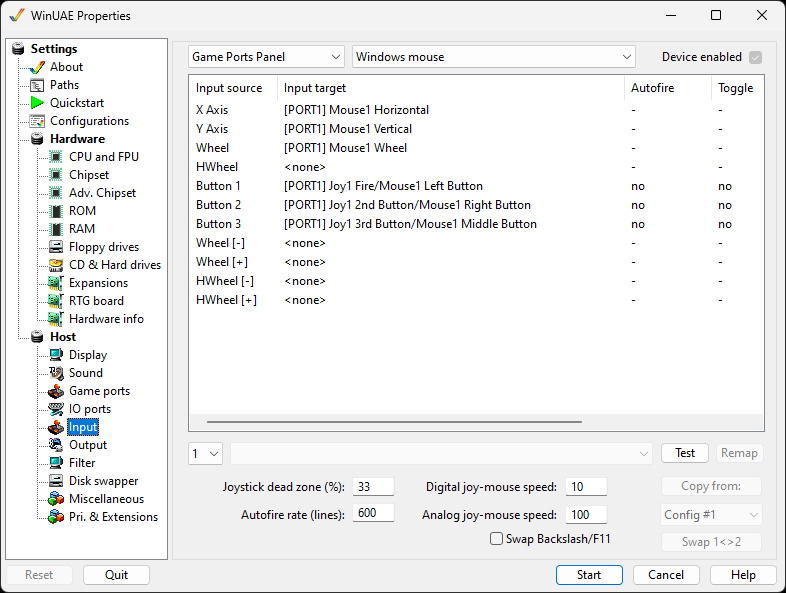
You can specify Compatibility mode with standard Windows setup or specify up to 4 configurable settings yourself. For each Input Source you can configure each Input Target using options from the drop down menu. For example you can specify whether it's a Joystick, Mouse, Keyboard, Lightpen, Lightgun or Parallel Joystick or whether it's a Horizontal, Vertical, Button or direction.
Clicking on entries in each of these columns will alter the setting:
- Autofire toggles autofire on and off
- Toggle switches the toggle on and off
- Invert toggles inversion on and off
- Qualifiers allows choosing qualifiers, i.e. additional buttons that have to be pressed to activate
Test is used to test the new input configuration. Press F12 to exit test mode or F11 to skip the current event in remap mode.
Remap allows changing what the input will do
Joystick dead zone can be specified for a percentage of the Joystick's movement to prevent unwanted movement.
Autofire rate (frames) specifies how often firing occurs over a number of frames, if enabled.
Digital joy-mouse speed can be specified for how fast response is for digital input devices (e.g. USB).
Analog joy-mouse speed can be specified for how fast response is for analogue input devices (e.g. MIDI port).
Swap Backslash/F11 allows swapping these keys for compatibility.
Copy from option allows you to copy a configuration from another configuration into the current configuration to save time.
Swap 1<>2 button allows you to swap between joystick/mouse ports.
Help content is under the terms of the GNU Free Documentation License.