Paths
Here are the default paths for where WinUAE will store configurations, save states, logs and screenshots, but also search for, ROMs. By default, WinUAE stores this in the public documents folder.
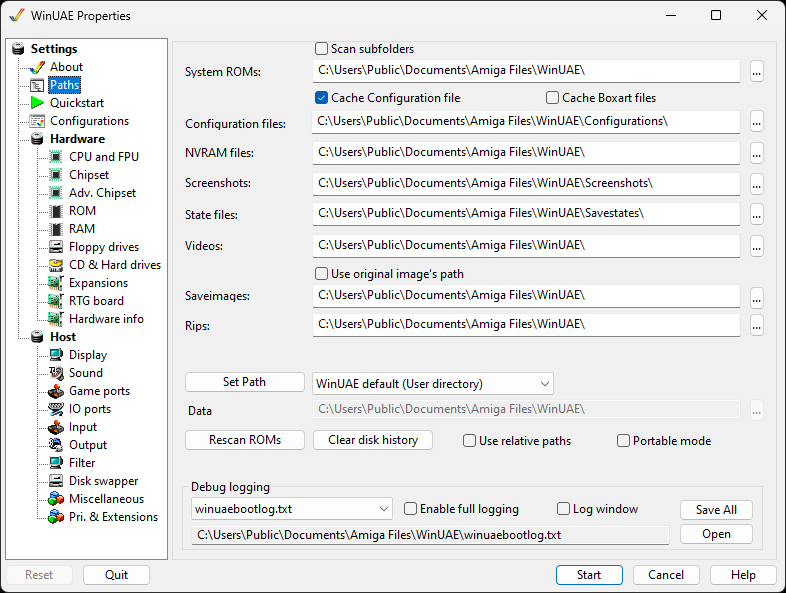
System ROMs Location of Kickstart ROMs needed to boot Amiga. Use Scan subfolders to search subfolders for ROMs.
Configuration files Location of .uae configuration files for different models or configurations of Amigas.
NVRAM files Non-Volataile memory files.
Screenshots Saves screenshots of the Amiga screen, see the Output tab.
State files Saves memory to a state file. Useful for saving game positions.
Videos Saves video output to files here.
Use original image's path Use the original paths for images rather than the Saveimage image path.
Saveimages Saves ADF floppy images here.
Rips Saves music and sound ripped files here.
Set Path Resets changes to all paths back to the AmigaForever, WinUAE defaults (User or EXE) or Custom paths.
Data path Path for Winuae data files.
Rescan ROMs Look for Kickstart ROMs on hard disk.
Clear disk history Remove history of disks used previously.
Use relative paths Allows use of relative paths to WinUAE program location for running via USB e.g. .\Configurations, .\Screenshots, those will be relative to the path where WinUAE.exe is located
Portable mode will prevent settings to be written to the system's registry
Debug logging
Debug logging Name of the WinUAE boot log file.
Enable full logging Determines if a full rather than a shorter log file is created.
Log window Display log in a window.
Log path and file name Full path to the log name.
Save All Saves the log file.
Open Opens the current log file.
Help content is under the terms of the GNU Free Documentation License.