Miscellaneous
Advanced settings which do not fit into other categories.
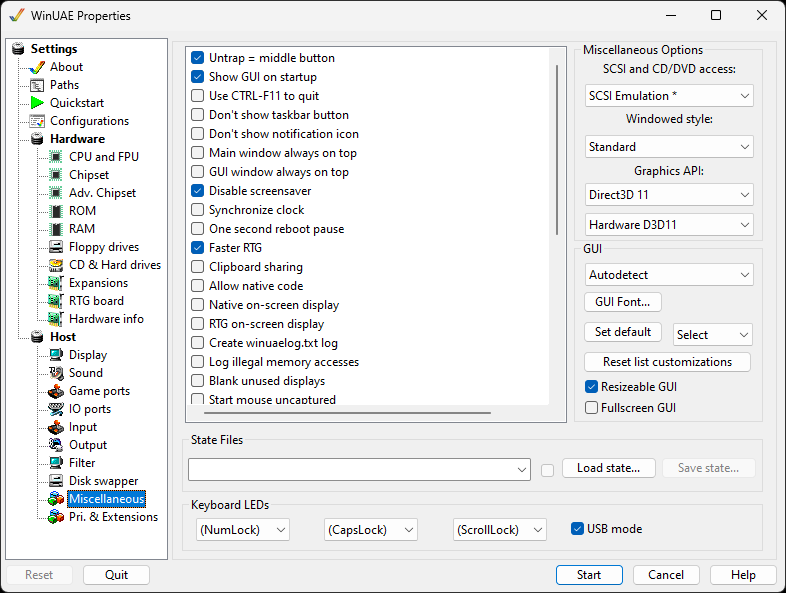
Advanced
Untrap = Middle Button allows the middle button on your mouse to act like ALT-TAB, switching focus away from the WinUAE emulation. This is useful because WinUAE traps the mouse-cursor within its Window borders, and if your hand is already on the mouse and you want to escape this capture, you can just press the middle button.
Show GUI on startup will allow you to double-click a .uae configuration file without it immediately launching the emulation.
Use CTRL-F11 to quit Just press this key combination to quit WinUAE. If this option is enabled, the ALT-F4 combination can be used by the Amiga properly, and CTRL-F11 will quit WinUAE.
Don't show taskbar button Removes the taskbar button.
Don't show notification icon Removes the WinUAE icon from the notification area.
Main window always on top Make sure WinUAE window is always on top of other windows.
GUI window always on top. Make sure the GUI window is always on top of the windows.
Disable screensaver Temporarily stops screen saver feature for the display when using WinUAE
Synchronize clock Synchronizes Amiga clock with the PC clock.
One second reboot pause introduces a short pause before a reboot.
Faster RTG. Disables non needed emulation features such as internal bitplace emulation and copper, when RTG (P96) is in use.
Clipboard sharing allows you to share the contents of your clipboard between the Amiga and Windows if enabled.
Allow Native code is disabled by default. Context switching between native or emulated code (PPC/ 68k)
Native on-screen display overrides Display setting to use only native screen modes.
RTG on-screen display overrides Display setting to use only RTG screen modes.
Create winuaelog.txt log can be enabled to debug WinUAE when experiencing problems (see Paths for more settings)
Log illegal memory accesses can be enabled to debug memory access to protected or unallocated memory areas.
Blank unused displays opens full screen topmost black window(s) option.
Start mouse uncaptured. Start WinUAE but do not capture mouse pointer in WinUAE window.
Start minimized. Minimize WinUAE window when WinUAE is started.
Minimize when focus is lost will minimize the WinUAE window if you switch to another program or window.
Black frame insertion is supported in variable refresh modes.
Master floppy write protection overrides write protection on the Floppy drives window, so you can't accidentally untick it.
Master harddrive write protection overrides write protection on the Hard drives window, so you can't accidentally untick it.
Hide all UAE autoconfig boards will hide any extra Zorro boards from the emulator.
Right Control = Right Windows key. Map the Windows key to a Right Ctrl key for some keyboards.
Windows shutdown / logoff notification. Display WinUAE screen in Windows shutdown or logoff screen if emulation session is active.
Warn when attempting to close window. Display a warning if window close is attempted.
Power led dims when audio filter is disabled. Dim the power light when audio filter is disabled (see Sound tab).
Automatically capture mouse when window is activated. Saves having to capture mouse when swapping windows to WinUAE.
Debug memory space Debug accesses to memory space (memwatch).
Force hard reset if CPU halted. Ensures a full hard reset when the CPU is halted.
A600/A1200/A4000 IDE scsi.device disable Disable onboard IDE scsi.device.
Warp mode reset Auto switches off Warp mode when running a program or KS ROM shows something.
GUI gamepad control Allow control of the GUI via a gamepad
Default on screen keyboard (Pad button 4) Allows disabling the default on screen keyboard mapping on the pad
Default mapping in the GUI:
|
Button |
Explanation |
|
A |
select or left mouse click |
|
B |
right mouse click |
|
Y |
Change active GUI area or TAB key |
|
D-Pad |
select UI elements |
|
Left stick |
Move (requires a XInput compatible pad) |
Pad button 4 is default mapped to open/close on screen keyboard inuput event.
Pad button/d-pad that normally controls Amiga Joystick moves keyboard selection.
Miscellaneous Options
SCSI and CD/DVD access . Select type of ASPI layer to use, e.g. SCSI Emulation, SPTI, SPTI + SCSI Scan.
Windowed style. Select the following styles: Borderless, Minimal, Standard or Extended
Graphics API to specify API to use for graphics e.g. Direct3D 9, Direct3D 11 or DirectDraw.
DirectDraw Specify type of ram for display buffer system as Default RAM, Local VRAM, Non Local VRAM or System RAM.
GUI
Specify the language used for WinUAE. Autodetect will attempt to load the language of the host system if it is available, or default to English.
GUI Font. Select a font for GUI, select a font using Windows font selection window.
Set default. Set the default font.
Select font size from 60% to 140%.
Reset list customizations sets all list customizations back to defaults.
Resizable GUI option to allow you expand or shrink the WinUAE Window.
Fullscreen GUI option to expand the WinUAE window to fill the screen.
State Files
Load State. Loads a saved state from disk into memory either as a USS, GZ or GZIP file.
Save State Saves state of system and memory to disk, to a USS file.
Keyboard LEDs
(NumLock) Sets which LED to emulate e.g. Power, HD, CD, DFx
(CapsLock) Set which LED to emulate e.g. Power, HD, CD, DFx
(ScrollLock) Set whichLED to emulate e.g. Power, HD, CD, DFx
USB-Mode Add support for Multimedia keyboards.
Help content is under the terms of the GNU Free Documentation License.